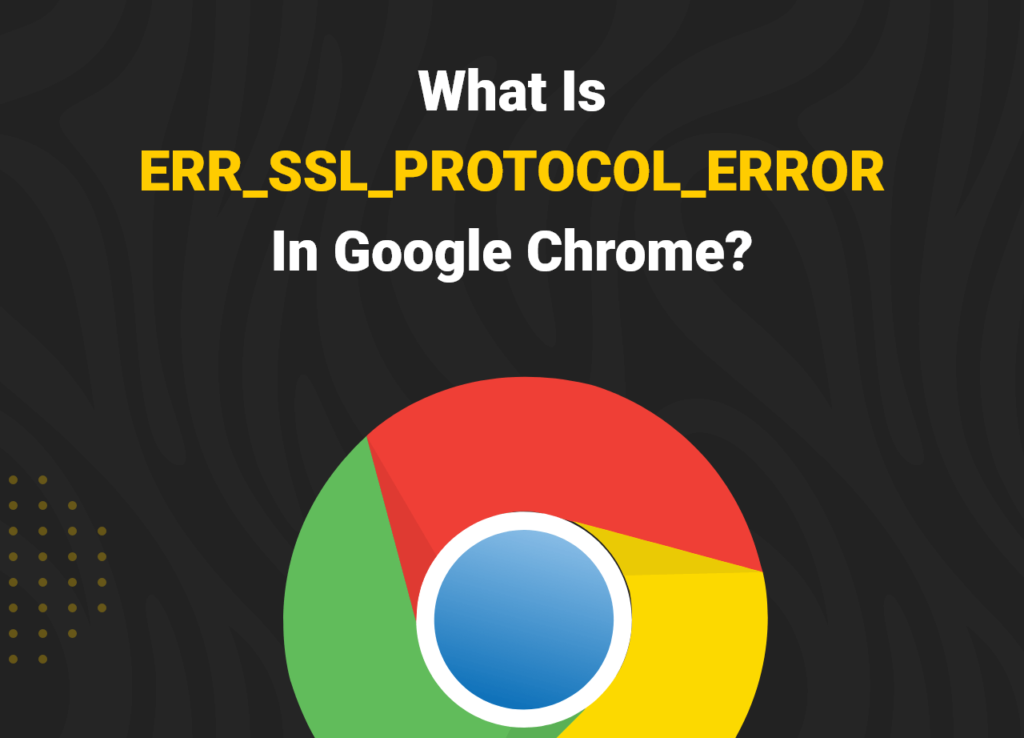Have you ever tried to visit a website and gotten an error message that says “ERR_SSL_PROTOCOL_ERROR”? This error message can be frustrating, especially if you’re not sure what it means or how to fix it.
Table of Contents
In this blog post, we’ll explain what ERR_SSL_PROTOCOL_ERROR is and how to fix it in three simple steps. We’ll also try to make it interesting by using analogies and stories.
What is ERR_SSL_PROTOCOL_ERROR?
ERR_SSL_PROTOCOL_ERROR is an error message that can appear in your web browser when it’s trying to connect to a secure website. A secure website is one that uses HTTPS, which encrypts your data so it can’t be intercepted by hackers.
There are a few different things that can cause ERR_SSL_PROTOCOL_ERROR, including:
- A problem with the website’s SSL certificate
- A problem with your browser’s cache or cookies
- A problem with your computer’s date and time settings
- A problem with your firewall or antivirus software
How to fix ERR_SSL_PROTOCOL_ERROR
There are a few different ways to fix ERR_SSL_PROTOCOL_ERROR. Here are the three best ways:
Clear your browser’s cache and cookies
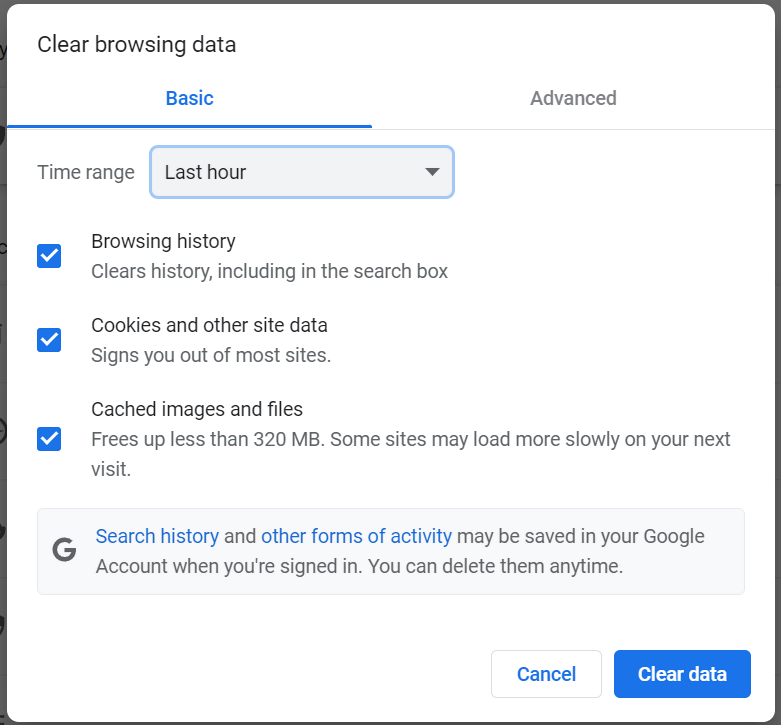
Sometimes, corrupted cache or cookies can cause problems with connecting to secure websites. To clear your browser’s cache and cookies, follow these steps:
- Chrome: Click the three dots in the top-right corner of the window, then select “More tools” > “Clear browsing data.”
- Firefox: Click the three horizontal lines in the top-right corner of the window, then select “History” > “Clear recent history.”
- Edge: Click the three dots in the top-right corner of the window, then select “Settings” > “Cookies and other site data” > “Clear data now.”
Check your computer’s date and time settings
- If your computer’s date and time are incorrect, it can cause problems with connecting to secure websites. To check your computer’s date and time settings, follow these steps
- Temporarily disable your firewall and antivirus software. Sometimes, firewall or antivirus software can incorrectly block secure connections. To temporarily disable your firewall and antivirus software, consult the documentation for your specific software.
- Windows: Right-click the clock in the bottom-right corner of the taskbar, then select “Adjust date/time.”
- Mac: Click the Apple menu in the top-left corner of the screen, then select “System Preferences” > “Date & Time.”
Universal SSL from Cloudflare
Yes, using universal SSL from Cloudflare is a great way to fix ERR_SSL_PROTOCOL_ERROR. Cloudflare is a global content delivery network (CDN) that provides a variety of services, including SSL certificates. Cloudflare’s universal SSL certificate is valid for 15 years, which is much longer than the typical one-year validity period for SSL certificates. This means that you don’t have to worry about your SSL certificate expiring and causing problems for your website visitors.
In addition to being long-lasting, Cloudflare’s universal SSL certificate is also very reliable. Cloudflare has a global network of servers, so your website will be available to visitors all over the world. Cloudflare also offers a number of security features, such as DDoS protection and web application firewall (WAF) protection.
Also Read: Is it a good practice to include tags in the sitemap?
To use Cloudflare’s universal SSL certificate, you need to create a Cloudflare account and add your website to Cloudflare. Once your website is added to Cloudflare, you can enable Cloudflare’s universal SSL certificate in the Cloudflare dashboard.
Here are the steps on how to use universal SSL from Cloudflare:
- Create a Cloudflare account and log in.
- Click the “Add Site” button.
- Enter your website’s domain name and click the “Add Site” button.
- Select the “Free” plan and click the “Continue” button.
- Click the “DNS” tab and select the “Proxy” option for each DNS record.
- Click the “SSL/TLS” tab and select the “Full” (strict) SSL/TLS encryption mode.
- Click the “Universal SSL” tab and click the “Activate Universal SSL (Recommended)” button.
Once you have followed these steps, Cloudflare’s universal SSL certificate will be activated for your website. You should no longer see the ERR_SSL_PROTOCOL_ERROR message.
If you’ve tried all of these steps and you’re still getting ERR_SSL_PROTOCOL_ERROR, it’s possible that there’s a problem with the website’s SSL certificate. In this case, you can try contacting the website owner to let them know about the problem.
Analogy
Imagine that you’re trying to send a secret message to a friend. You want to make sure that no one else can read the message, so you use a secret code.
However, if the secret code is incorrect, your friend won’t be able to read the message. This is similar to what happens when you get an ERR_SSL_PROTOCOL_ERROR. The SSL certificate is like the secret code, and if it’s incorrect, your browser won’t be able to connect to the website.
How Different Browsers Display ERR_SSL_PROTOCOL_ERROR
The ERR_SSL_PROTOCOL_ERROR is a common error that can occur in any web browser, but each browser may display it slightly differently. Here is a breakdown of how different browsers display the ERR_SSL_PROTOCOL_ERROR:
Google Chrome
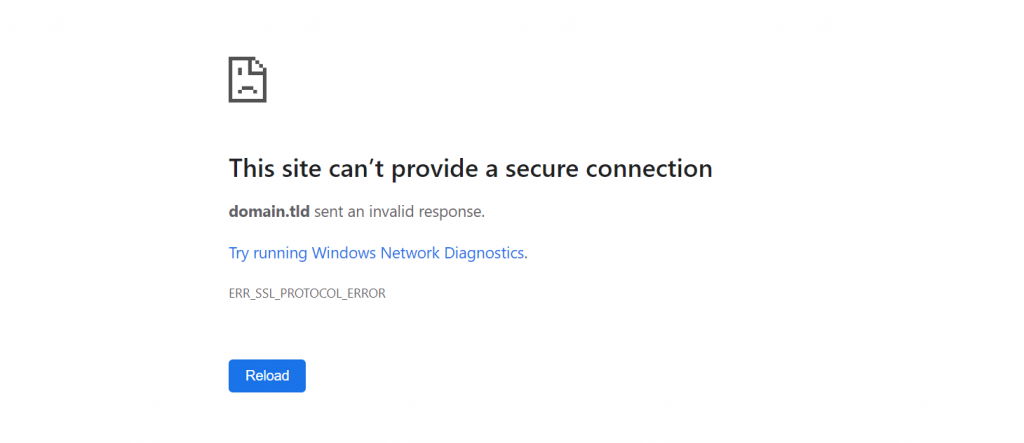
In Google Chrome, the ERR_SSL_PROTOCOL_ERROR is displayed as a full-page error message with a red “X” icon. The error message reads “This site can’t be reached” and explains that the website is using an unsupported protocol or that there is an error with the server’s security certificate.
Opera
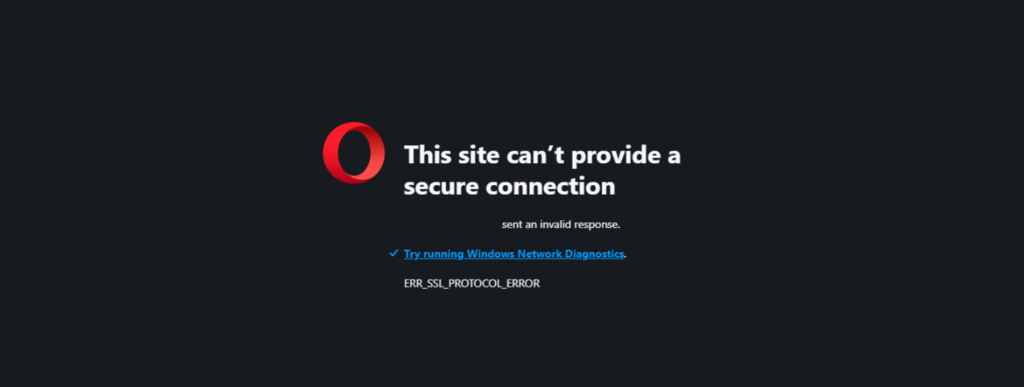
Opera displays the ERR_SSL_PROTOCOL_ERROR in a similar way to Chrome. The error message reads “This site can’t be reached” and explains that the website is using an unsupported protocol or that there is an error with the server’s security certificate. However, the Opera error message also includes a button that allows users to “Try again.”
Microsoft Edge
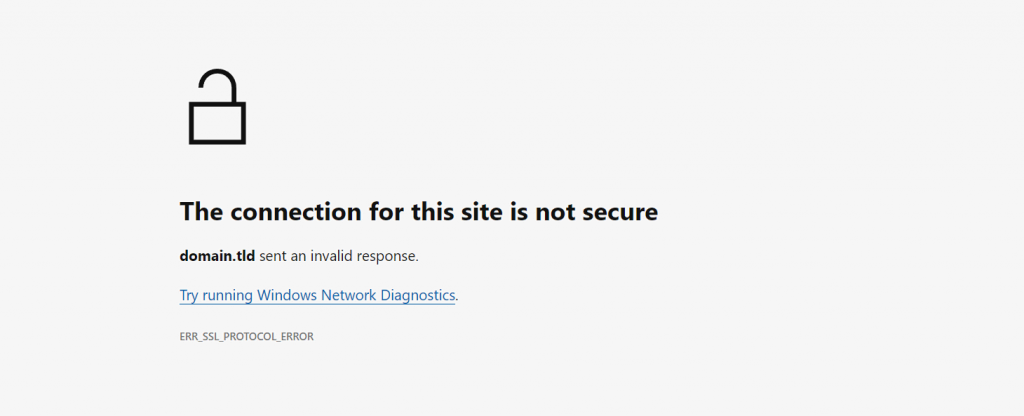
Microsoft Edge displays the ERR_SSL_PROTOCOL_ERROR in a slightly different way than Chrome and Opera. The error message reads “Oops! Something went wrong” and explains that there is a problem with the website’s security certificate. Edge also provides a button that allows users to “Reload the page.”
Mozilla Firefox
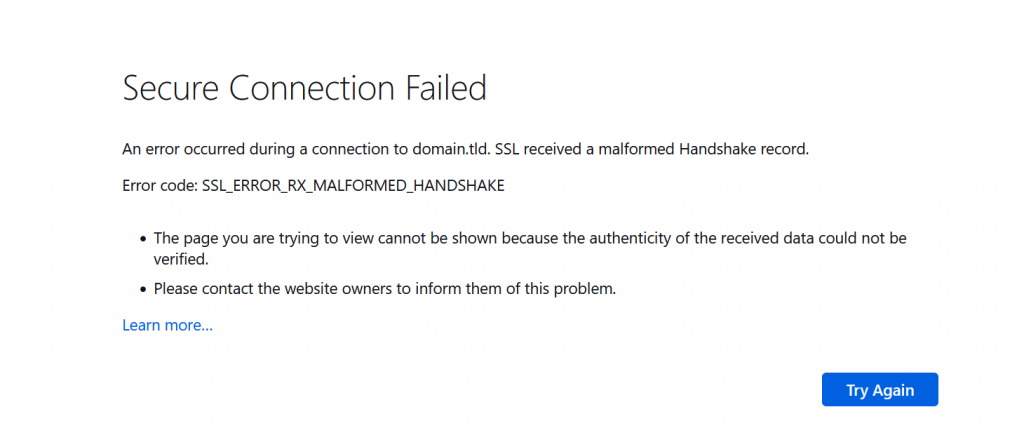
Mozilla Firefox displays the ERR_SSL_PROTOCOL_ERROR in the most detailed way of the four browsers. The error message reads “Secure Connection Failed” and explains that the website is using an unsupported protocol or that there is an error with the server’s security certificate. Firefox also provides a list of possible causes for the error and a number of troubleshooting steps that users can try.
Examples:
Here are some examples of how the ERR_SSL_PROTOCOL_ERROR is displayed in different browsers:
Google Chrome:
This site can't be reached
This site may be temporarily down or it may have moved permanently to a new web address.
ERR_SSL_PROTOCOL_ERROR
Opera:
This site can't be reached
This site may be temporarily down or it may have moved permanently to a new web address.
Try again
ERR_SSL_PROTOCOL_ERROR
Microsoft Edge:
Oops! Something went wrong
There was a problem loading this page because the website’s security certificate could not be verified.
Reload the page
Mozilla Firefox:
Secure Connection Failed
An error occurred during a connection to example.com. SSL received a record that exceeded the maximum permissible length.
(Error code: ssl_error_rx_record_too_long)
The page you are trying to view cannot be shown because the authenticity of the received data could not be verified. Please contact the website owners to inform them of this problem.